Business owners can now give employees their own individual Central Dispatch logins.
Assign roles to each employee or contractor, each with their own unique permissions and feature access.
Decide who in your organization gets to access certain features, and who can see sensitive information.
Drivers and contractors can now be affiliated with more than one company within the platform, using one account.
The User Management page is where you’ll add new users to your team, customize their permissions, and track all user contact information. See more using the visual below.
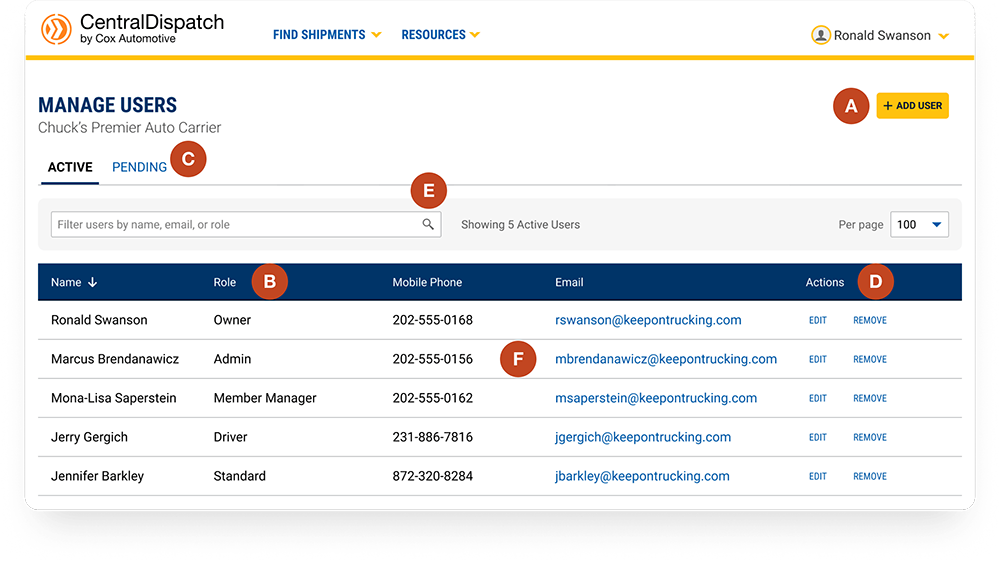
Add a new user: Click the “Add User” button, enter their email, and select their company role. An invitation will be sent to that email address, and they’ll need to accept before becoming an active user.
Assign role: When adding a new user, select a role and use the tooltip to view the permissions associated with that role. Access to certain features will be blocked depending on the role you choose. For more info about each role, see our FAQs.
Pending: The Pending tab tracks users that have not accepted your invite yet. You can also resend or cancel the invite in the pending tab, if necessary.
Edit or remove user: You can always select a new role or change a user’s contact info with the “Edit” button. If you ever need to remove a user, click “Remove” and confirm the removal.
Find a user or group of users: Quickly search for specific user or multiple users at once with the search bar just above the user list.
View contact info at a glance: The user list also acts as an address book for all your employees and contractors, with email and phone info in one place on Central Dispatch.
The brand-new Central Dispatch user management feature lets business owners give employees their own individual Central Dispatch logins, and create personal logins rather than sharing credentials, eliminating the risks of a single universal login.
Business Owners can go to the Manage Users tab, start adding new users to their team and customize permissions. For additional detail, please review the User Management video demo.
Owners: Full company management permissions.
Admins: Full site access, and can manage admins, managers, standard users, and drivers.
Managers: Full site access, and can manage standard users and drivers.
Standard Users: Full site access but cannot manage users.
Drivers: Can only access their assigned roles.
Users with the role of Owner, Admin, or Member Manager can invite other users, assign roles, delete users and change permissions. Please note that users can only add or delete users at the same role level or below, and they cannot delete themselves.
Yes, the role is the only information that can be edited. Please note, if email or other information needs to be changed, the user will need to log into their account to update it.
Yes, once reactivated, all users with access to that company will be visible again and able to take action for their specific role.
Users with the role of Standard or Driver can only access and update their own profile, including email address, cell phone number and username.